[CmdletBinding()]
param ($PT_connectionstring_new = "newpassword")
$webConfig = 'D:\Web.config'
Function updateWebConfig($config)
{
$doc = (Get-Content $config) -as [Xml]
$root = $doc.get_DocumentElement();
$activeConnection = $root.connectionStrings.SelectNodes("add")|?{$_.name -eq "PROD"};
$activeConnection.SetAttribute("connectionString",$PT_connectionstring_new);
$doc.Save($config)
}
updateWebConfig($webConfig)
Add Registry Setting using puppet windows
registry_value {'HKLM\SYSTEM\CurrentControlSet\Control\Lsa\FipsAlgorithmPolicy':
ensure => present,
type => string,
data => '1',
}IIS Authentication info using puppet
iis_application { 'myapp':
ensure => 'present',
sitename => 'mysite',
physicalpath => 'C:\\inetpub\\app',
authenticationinfo => {
'basic' => true,
'anonymous' => false,
},
}Download remote zip, extract zip and copy files using puppet in windows
#download file from repo
download_file { 'Download dotnet 4.0' :
url => 'https://repos.shivaprogramming.com/Myapp.ZIP',
destination_directory => 'D:\downloadapp',
}
#extract zip
exec { 'Unzip Folder':
command =>'Expand-Archive -Path D:\downloadapp\Myapp.ZIP -DestinationPath D:\downloadapp\DEST',
provider => powershell,
logoutput => true,
subscribe => Download_file['Download dotnet 4.0'],
}
#copy resources to the destination
file { 'D:\CA_Websites\MyApp': #destination
ensure => 'directory',
recurse => true,
source => 'D:\downloadapp\DEST',
subscribe => Exec['Unzip Folder'],
}
Install IIS using puppet code
# copy IIS files into inetpub folder
file { 'C:\\inetpub\\minimal\\' :
ensure => 'directory',
source => 'C:\\moveto\\ACME',
recurse => true,
}
#create application pool
iis_application_pool { 'ACME':
ensure => 'present',
state => 'started',
managed_pipeline_mode => 'Integrated',
managed_runtime_version => 'v4.0',
} ->
# create Default Website
iis_site { 'Default Web Site':
ensure => 'started',
#physicalpath => 'C:\\inetpub',
applicationpool => 'ACME',
} ->
#create IIS application
iis_application {'ACME':
ensure => present,
applicationname => 'ACME', # <-- Does not need to match the title
sitename => 'Default Web Site',
physicalpath => 'C:\\inetpub\\minimal',
} ->
#create IIS application and convert to application
iis_application{'/ACME/UI':
applicationpool => 'ACME',
ensure => 'present',
sitename => 'Default Web Site',
physicalpath => 'C:\\inetpub\\minimal\\UI'
}
Docker commands
docker ps -> List all the running docker processes. ps means the process starts
docker run hello-world => docker run image name
docker run – p 80:80 nginx
80:80=> Port 80 on host and port 80 container
nginx is a web server running on port 80
docker stop – container id
docker start container name
Create docker image
# Sample of docker file
# Use a container with Go pre-installed
FROM quay.io/projectquay/golang:1.17
# Copy our source file into the container
COPY src/hello-world.go /go/hello-world.go
# Set the default environment variables
ENV MESSAGE "Welcome! You can change this message by editing the MESSAGE environment variable."
ENV HOME /go
# Set permissions to the /go folder (for OpenShift)
RUN chgrp -R 0 /go && chmod -R g+rwX /go
# Just documentation.
# This container needs Docker or OpenShift to help with networking
EXPOSE 8080
# OpenShift picks up this label and creates a service
LABEL io.openshift.expose-services 8080/http
# OpenShift uses root group instead of root user
USER 1001
# Command to run when container starts up
CMD go run hello-world.go
docker build .
# . current directoryshow list of images => docker images
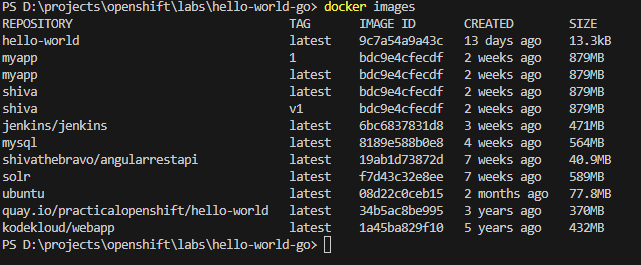
Tag docker image
docker build -t shiva:v1 .
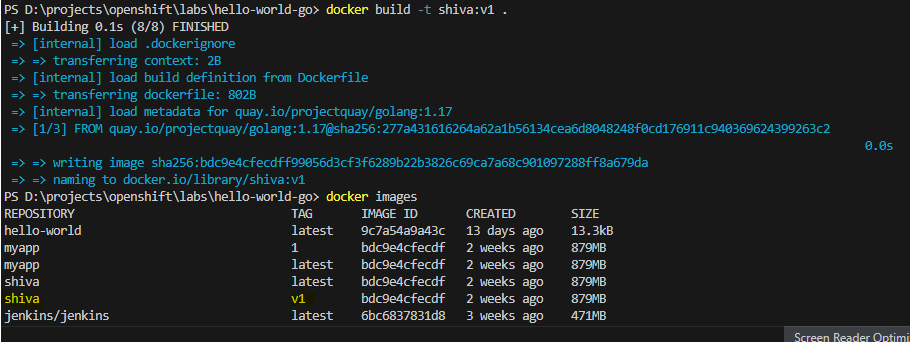
Check the Status of a docker image
docker ps
# show the running container check the status fieldRemove the image
docker rmi image nameAdding port
# -p (host port):(container port)
docker run -it -p 8080:8080 quay.io/practicalopenshift/hello-world

Running the docker help page offline
docker run -p 4000:4000 docs/docker.github.io
Add name and run interactive mode
docker run -p 4000:4000 -it --name shivadoc docs/docker.github.io
Find more info about container
docker inspect (container name or ID)
you can find the ip address of the container
Stop all the container
docker ps-q
docker stop $(docker ps -q)Remove all the containers
docker ps -aq
docker rm $(docker ps-aq)
docker image prune
docker volume ls
docker volume ls -f dangling=trueDeploy to Private Registry
docker run -d -p 1000:1000 -name regsitry register:version
docker image tag my-imagename localhost:1000/my-imagename
docker push localhost:1000/my-imagename
docker pull localhost:1000/my-imagename
dpocker pull 192.168.1.1:1000/my-imagename
Install Oracle client using rsp file ,powerShell and puppet
Create a ps1 file for eg oracleclientInstall.ps1
#oracelclientInstall.ps1
cmd.exe
C:\MyTemp\Ora11gx32\setup.exe -responseFile "C:\MyTemp\Ora11gx32\response\runtime.rsp" -silent
exitCalling powershell file via Puppet exec resource
#Installoracel.pp
exec { 'RegisterOracle':
command => file('C:\Temp\installoracleclientruntime.ps1'),
provider => powershell,
logoutput => true,
}puppet agent -t Installoracle.pp
exec{'oracle':
command => "setup.exe -silent -responseFile E:/software/Win64_120102_client/client12c_64.rsp ",
path => 'c:\apps',
}Run PS file using puppet exec command
in registerDLL.ps1 file
#registerDLL.ps1
$location=Set-Location -Path C:\Windows\SysWOW64
regsvr32.exe "C:\ProgramFiles(x86)_shiva\HashMgr\HashMgr.dll"
exec { 'RegisterDll':
command => file('C:\Temp\puppetcode\registerDLL.ps1'),
provider => powershell,
logoutput => true,
}Enable IIS AnonymousAuthentication using exec and puppet
exec{‘set-anon-auth’:
command => ‘Set-WebConfigurationProperty -filter /system.WebServer/security/authentication/AnonymousAuthentication -name Enabled -Value True -location mysite’,
provider => ‘powershell’,
logoutput => true
}
Install exe file using puppet
package { “Access Database Engine Component”:
ensure => installed,
source => ‘C:\shivaTemp\AccessDatabaseEngine.exe’,
install_options => [ ‘/passive’, { ‘INSTALLDIR’ => ‘C:\shivaTemp’ } ],
}
$install_dir = ‘C:\shivaTemp’
package { “Access Database Engine Component”:
ensure => installed,
provider => ‘windows’,
source => ‘C:\shivaTemp\AccessDatabaseEngine.exe’,
install_options => [ ‘/passive’, { ‘INSTALLDIR’ => $install_dir } ],
}
puppet code for windows environment?
Building blocks of Puppet
- Resources
- Classes
- Manifest
- Modules
Install Puppet Windows Module Pack
puppet module install puppetlabs/windows
puppet module list
How to copy directory and it’s files using puppet
$soure_dir=c:\temp\puppetcode\Source
$destination_dir= c:\temp\puppetcode\Destination
file { $destination_dir :
ensure => 'directory',
source => "file://${source_dir}",
recurse => true,
}
Copy folder and remove the original folder
$soure_dir=c:\temp\puppetcode\Source
$destination_dir= c:\temp\puppetcode\Destination
file { $destination_dir :
ensure => 'directory',
source => "file://${source_dir}",
recurse => true,
before=> File[$source_dir],
}
file{$source_dir :
ensure=>'absent',
purge=>true,
recurse=>,
force=>true,
}Simple code to copy folders
file {'/my/path':
ensure => 'directory',
path => '/my/path',
recurse => true,
source => '/home/user_name/scripts',
}Running puppet code on different environment
puppet agent -t --environment production
puppet agent -t --environment stage
puppet agent -t --environment developmentAdding git and auto deploy puppet code
git init --bare /srv/git/repos/mypuppetcode.git
git clone /srv/git/repos/mypuppetcode.gitAdd environment.conf file
moudulepath=site:modules:$basemodulepath
mainfest=mainfests/site.ppAdd working environment
puppet config print environment #Display the current environment
sudo puppet config set environment set environment dev
Create Modules
cd / etc/puppetlabs/code/environments/production/modules
sudo mkdir -p motd/{manifests,files,examples}
sudo vim motd/examples/init.pp
motd/mainfest/init.pp
class motd{
file{'/etc/motd':
ensure=> 'present',
content=>file('motd/message'),
}
}sudo vim motd/files/message
write a content such as “Welcome to my server”
<environment> /modules
<modulename>/mainfests/init.pp
class motd{
}
content=>file(‘motd/message’) # motd/files/message
Modules Metadata
cd /etc/puppetlabs/code/environments/production/modules
sudo puppet module generate shiva/test
sudo puppet module generate shiva/test –skip-interview # skip
Create NTP module
/etc/puppetlabs/code/enviroments/production/modules
sudo mkdir -p ntp / {manifests,files,examples}
in windows
puppet module generate modules/ntp
Add puppet ACL for IIS Default App Pool
acl { 'C:\inetpub\wwwroot\uploads':
permissions => [
{ identity => 'IIS AppPool\DefaultAppPool', rights => ['full'] }
],
}Adding Registry Key Value
registry_key { 'hklm\software\mykey':
ensure => present,
}
registry_value { 'hklm\software\mykey\value1':
type => string,
data => 'this is a value'
}
Configure Firewall
firewall-cmd --permanent --zone=public --add-port=8140/tcp
firewall-cmd –reloadStart/Enable puppet server
systemctl start puppetserver
systemctl enable puppetserver
systemctl status puppetserver
puppet status
netstat -anpl | grep 8140