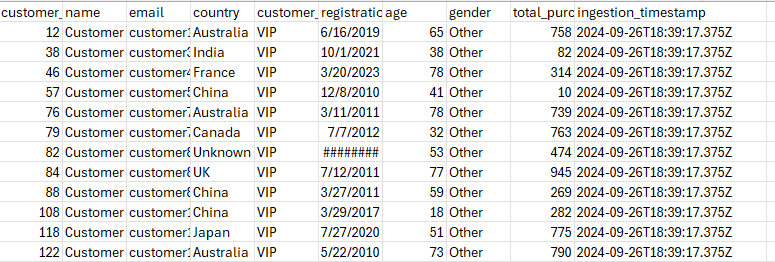AI Tools Directory
Discover the perfect AI solution for every challenge. From content creation to automation, find tools that transform how you work.
AI Assistants
ChatGPT
PopularHelps with everyday tasks like writing, analysis, research, and problem-solving across multiple domains.
File analysis (PDFs, spreadsheets, screenshots), data extraction, content summarization, conversational AI
Grok
UncensoredUncensored AI assistant with real-time information and fact-checking capabilities integrated with X (Twitter).
Multiple reasoning modes, deep search, image generation without restrictions, X integration
Claude
CodingProvides coding assistance and technical documentation with clean, reliable code generation.
Clean code generation, code explanation, collaborative problem-solving, technical writing
Gemini
ResearchHandles large documents and complex information processing with massive context window.
1 million token context window, audio overviews, podcast-style summaries
Video Generation
Synthesia
EnterpriseCreates professional videos without cameras, studios, or actors using AI avatars.
240+ AI avatars, 140+ languages, training videos, explainer videos, text-to-video
Google Veo
CreativeGenerates creative AI videos with realistic physics for social media and marketing.
B-roll generation, audio generation (Veo 3), realistic physics simulation
OpusClip
EditingConverts long videos into short, shareable social media clips automatically.
Auto-clip selection, auto-resizing, caption generation, hook detection
Image Generation
Midjourney
PremiumCreates high-quality artistic and photorealistic images for professional use.
Photorealistic and artistic images, creative control, professional quality output
Nano Banana
FastLightning-fast image generation and editing with extensive customization options.
Ultra-fast generation, extensive editing capabilities, Gemini 2.5 Flash powered
GPT-4o
IntegratedGenerates images directly within ChatGPT conversations for seamless workflow.
Text-to-image within ChatGPT interface, conversational image creation
Productivity & Automation
n8n
AutomationAutomates workflows without coding using visual workflow builder.
Visual workflow builder, API integrations, task automation, no-code platform
Manus
AI AgentProvides AI-powered task automation and autonomous assistance.
Autonomous task execution, multi-tool integration, intelligent automation
Fathom
MeetingsAutomates meeting transcription and note-taking for remote teams.
Real-time transcription, meeting summaries, action item extraction
Reclaim
SchedulingIntelligently manages calendars and time blocking for busy professionals.
Auto-scheduling, habit tracking, meeting optimization, focus time protection
Clockwise
TeamsOptimizes team calendars to protect focus time and improve productivity.
Meeting scheduling, focus time protection, team coordination
Notion Q&A
KnowledgeEnables intelligent search and retrieval within Notion workspaces.
AI-powered search, context-aware answers, workspace integration
Content Creation
Rytr
WritingAI-powered content writing and copywriting for marketing and blogs.
Multiple content types, tone adjustment, templates, SEO optimization
Sudowrite
CreativeCreative writing assistance for authors, novelists, and screenwriters.
Story development, character creation, plot suggestions, creative brainstorming
Gamma
PresentationsCreates AI-powered presentations quickly with auto-generated slides.
Auto-generated slides, design templates, content suggestions
Canva Magic Studio
DesignEasy graphic design with AI assistance for non-designers.
AI-powered design suggestions, templates, image editing, brand kit
ElevenLabs
VoiceGenerates realistic AI voices and voice cloning for content creation.
Voice cloning, multilingual support, emotion control, natural speech
Suno
MusicCreates AI-powered music from text descriptions with lyrics.
Full song generation, multiple genres, lyrics creation, customization
Business Tools
AdCreative
MarketingGenerates AI-powered advertising creatives and copy with performance prediction.
Ad design, copy generation, performance prediction, A/B testing
Attio
CRMAI-powered CRM and relationship management for sales teams.
Contact management, pipeline tracking, AI insights, relationship intelligence
HubSpot Email Writer
EmailAI-powered email composition for sales and marketing teams.
Email templates, personalization, CRM integration, campaign management
Teal
CareerAI-powered resume optimization and job search assistance.
Resume analysis, keyword optimization, job tracking, ATS compatibility
Guru
KnowledgeCompany knowledge management and intelligent search for enterprises.
Knowledge capture, AI-powered search, browser extension, team collaboration
Research & Search
Perplexity
SearchAI-powered search with cited sources for accurate research.
Real-time information, source citations, conversational interface
NotebookLM
ResearchResearch organization and knowledge synthesis with AI insights.
Note organization, source management, AI-powered insights, synthesis
Looka
BrandingAI-powered logo and brand identity creation for businesses.
Logo generation, brand kit creation, design assets, customization
Cursor
DevelopmentAI-enhanced code editor for faster and smarter development.
AI code completion, code explanation, refactoring, pair programming