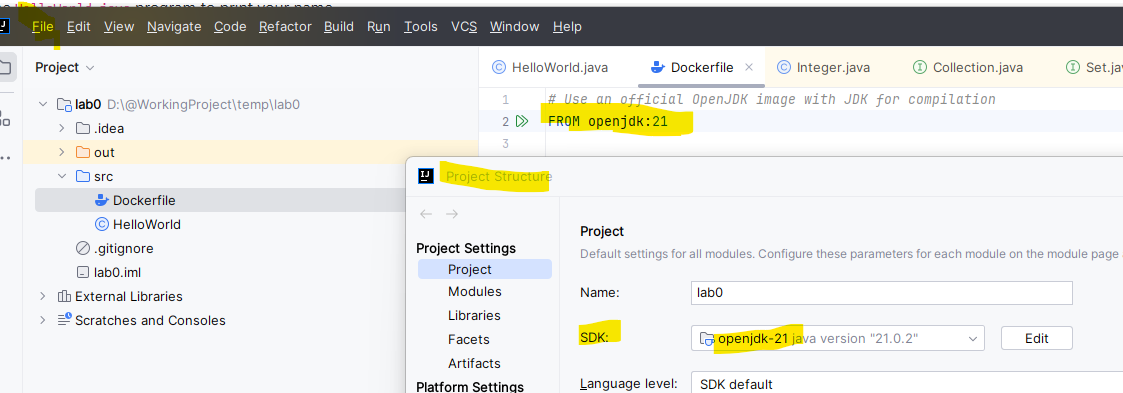Docker and Java: A Step-by-Step Guide
Due date 6/29
Step 1: Prerequisites
Before starting, ensure the following are installed on your machine:
- Java Development Kit (JDK): To compile and run Java code.
- Docker: To create and manage containers. What is docker?
- Install Docker: https://docs.docker.com/
- Text Editor or IDE: For writing Java code (e.g., IntelliJ IDEA).
Step 2: Write a Simple Java Program
Create a file named HelloWorld.java with the following content:
public class HelloWorld {
public static void main(String[] args) {
System.out.println("Hello, Docker and Java!");
}
}
Step 3: Build Project
Click on Build => Build Project. It will create a out folder on your project directory
This will generate a Main.class file.
Step 4: Create a Dockerfile
A Dockerfile is a script that contains instructions for building a Docker image. Create a file named Dockerfile in the same directory as your Java program with the following content:
# Use the OpenJDK 23 image as the base image
FROM openjdk:23
# Create a new app directory for my application files
RUN mkdir /app
# Copy the app files from host machine to image filesystem
COPY out/production/HelloWorldDocker/ /app
# Set the directory for executing future commands
WORKDIR /app
# Run the Main class
CMD java Main
Step 5: Build the Docker Image
Open a terminal or command prompt and navigate to the directory containing the Dockerfile and HelloWorld.class. Then, build the Docker image:
docker build -t hello-java .
-t hello-java: Tags the image with the name hello-java..: Specifies the current directory as the build context.
Step 6: Run the Docker Container
Once the image is built, you can run it as a container:
You should see the output:
Step 7: Key Concepts
While working through this guide, keep the following key concepts in mind:
- Dockerfile: A script that defines how to build a Docker image.
- Base Image: The starting point for building a Docker image (e.g.,
openjdk:11-jre-slim).
- Layers: Each instruction in the Dockerfile creates a new layer in the image.
- Multi-Stage Builds: Used to reduce the size of the final image by separating the build environment from the runtime environment.
- Docker Commands:
docker build: Builds an image from a Dockerfile.docker run: Runs a container from an image.docker images: Lists all images on the system.docker ps: Lists running containers.
Step 8: Practice Exercise
Try the following tasks to practice what you've learned:
- Modify the
HelloWorld.java program to print your name.
- Update the Dockerfile to use a different base image (e.g.,
openjdk:17-jre-slim).
- Build and run the updated Docker image.
Step 9: Additional Resources
Explore these resources to learn more about Docker and Java:
Step 10: If you see the following error
Error: LinkageError occurred while loading main class Main
java.lang.UnsupportedClassVersionError: Main has been compiled by a more recent version of the Java Runtime (class file version 67.0); this version of the Java Runtime only recognizes class file versions up to 65.0.
- Check your SDK version: Click on the hamburger icon => go to File => Project Structure => SDK to check which version of JDK is currently used by your project.
- Update your Dockerfile: If the SDK version is 22 or 23, update the `FROM` statement in your Dockerfile to match the version (e.g., `FROM openjdk:22` or `FROM openjdk:23`). Ensure the SDK version matches the Dockerfile.
- Delete the old "out" folder: Remove the "out" folder from your project and rebuild it.
- Repeat the step from step 3: Repeat the step from step 3.
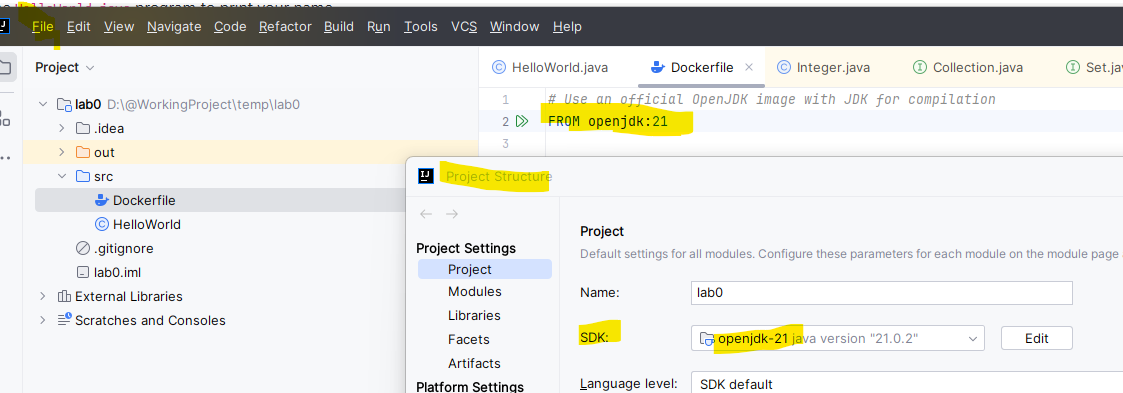
💡 How to Submit on Blackboard?
- Break down all the requirements into stories on the GitHub project.
- Push the code to GitHub with solutions.
- Write about the use of docker in the README.md file.
- Submit your GitHub project url , GitHub code url, and output screenshot on Blackboard.